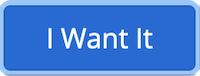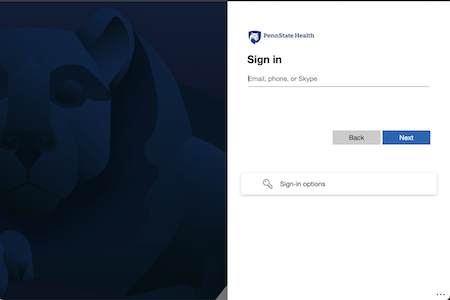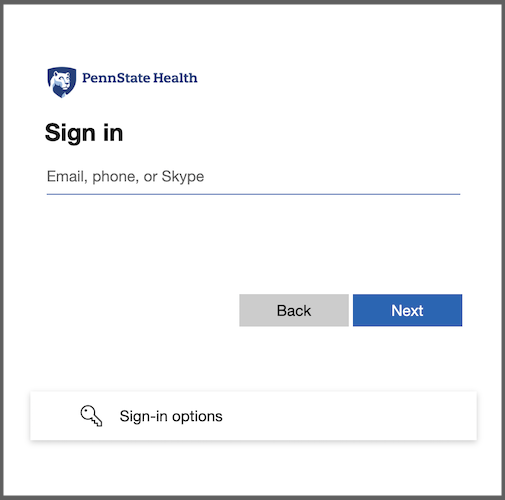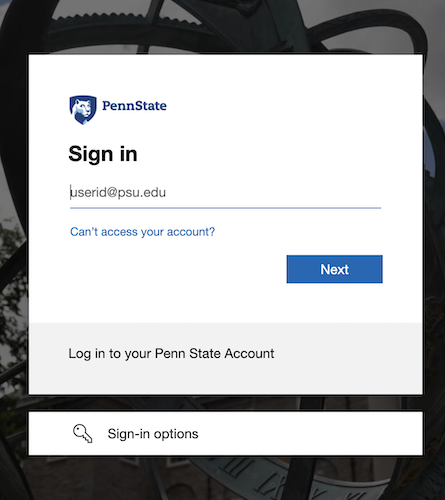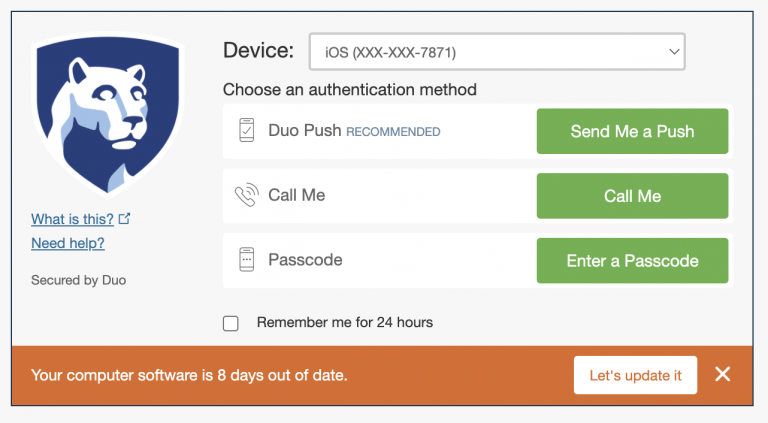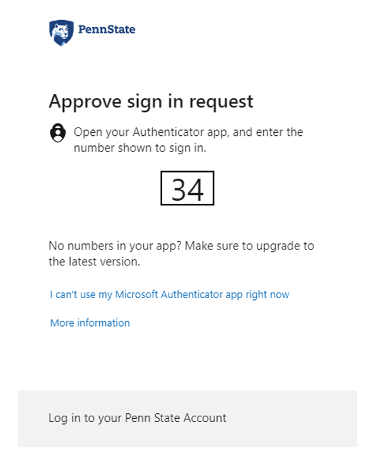To connect to library holdings:
- Navigate to Google Scholar settings by clicking on the three lines in the top left corner of your screen and scrolling down to “Settings”
- Select “Library Links” from the menu
- Type Pennsylvania State University in the search bar and hit the blue search button
- Select the check box for Pennsylvania State University and hit save
- Now when you search Google Scholar you will have Get It! @ Penn State links on the right hand side of your results
To connect to your personal Endnote account:
- Navigate to Google Scholar settings by clicking on the three lines in the top left corner of your screen and scrolling down to settings
- At the bottom of the page is a section called “Bibliography manager”
- Change “Show links to import citations into” to Endnote and hit save
- Now when you search Google Scholar you will have an Import Into Endnote link under each result